Work Items
Work items are used to set a rate for either an hourly task (for example, your hourly rate for computer consulting) or a recurring item (for example, you can create a non-hourly work item for mileage and use that to track a certain cost per mile for a project). Hourly work items appear in the work items selector of the "Add Hours" screen, while non-hourly work items appear in the work items selector of the "Add Items" screen.
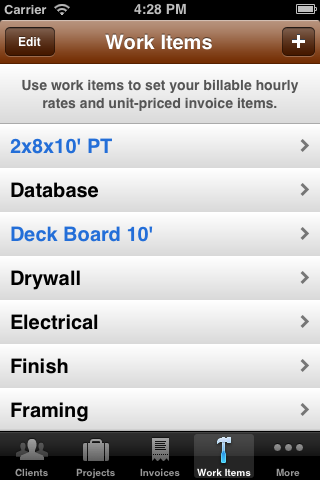
Work Items List
The work items list displays a list of all the work items you have created in Timewerks. Hourly work items are colored black and non-hourly work items are colored blue.
To create a new work item, tap the + button in the upper right hand corner of the application.
Or, you may view an existing work item's details by tapping the item. The following view appears:
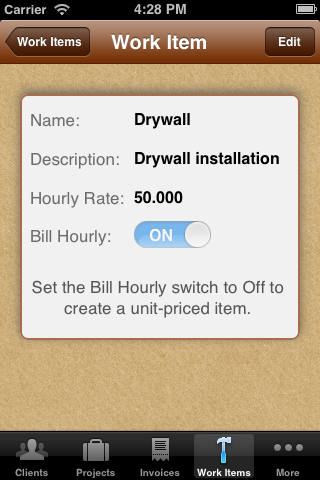
Work Item Detail
Tap edit in the upper-right hand corner of the window to enable the controls and allow you to change the item’s rate, description, etc. To create a non-hourly item (an item that will appear in the “add items” view instead of the “Add Hours” view), switch “Bill Hourly” to off. To save your changes and return to the main work items list, click “save”.
To return to the main application view from the Work Item view, tap the “Work Items” button in the left hand side of the navigation bar.