More View
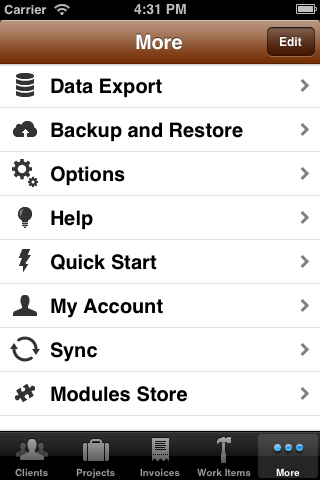
More Items List
The more items list displays a list of the primary Timewerks functional areas that, by default, are not displayed on the bottom tab bar. These functions include: Taxes/Discounts, Data Export, Backup and Restore, and Options.
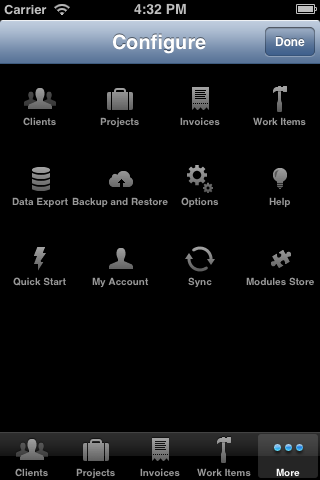
Customize The Tab Bar
You can customize which functions will appear on the bottom tab bar by tapping the "Edit" button in the upper-right corner of the More view. The Configure screen appears with a list of the primary Timewerks functions. To change the default icon position, tap and drag an icon from the list to its preferred position on the tab bar. You can also rearrange the position of icons already on the tab bar.
Tap "Done" when finished to save your changes:
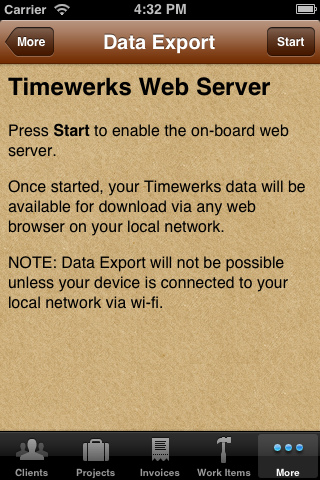
Data Export
Follow the instructions on the Data Export view to export your Timewerks data using any standard web browser on the same local network as your device. NOTE: Data Export requires that your device be connected to your local network via a wi-fi connection.
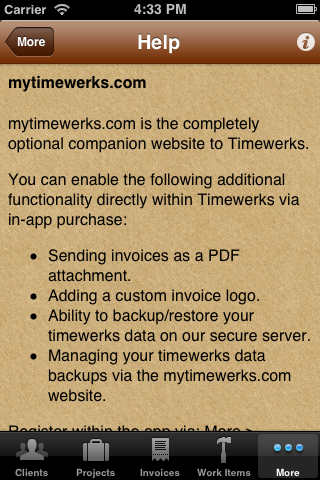
Help
The Help view provides answers to common Timewerks questions. Tap the info button in the upper-right corner of the Help View to see the Timewerks version number and send feedback to Timewerks support.
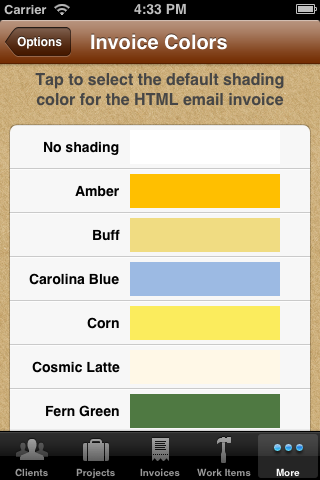
Invoice Colors (Options->Invoice Colors)
The Invoice Colors picker lets you choose (or turn off) the shading color of the HTML Invoice. Tap a color to enable shading, or tap the "No shading" option to disable invoice shading altogether. Here is a sample invoice with shading on and off.
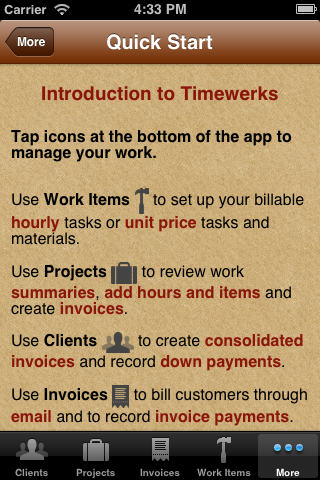
Quick Start
The quick start view displays easy-to-follow bullets of common Timewerks tasks.